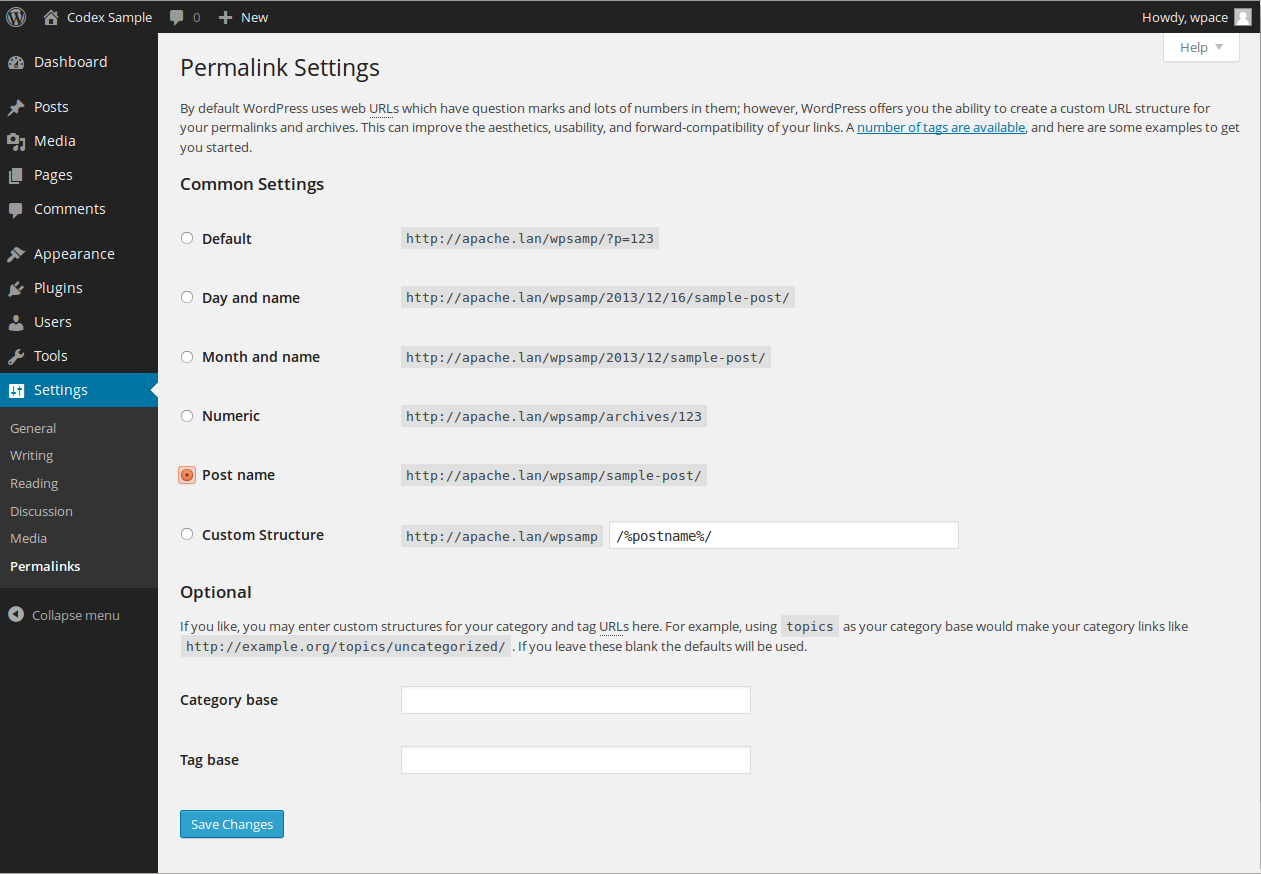Permalinks Structure for Posts
Managing individual post URLs, changing global permalink structure for posts
Permalinks are the permanent URLs to individual pages and blog posts, as well as your category and tag archives. A permalink is the web address used to link to your content.
Changing individual post URL
You can easily change URL Slugs for Blog Posts, Pages, or Custom Post Types.
Go to a Page or Blog Post where you want to change the Slug, look just below the Title field and you will see the URL with an Edit button next to it.
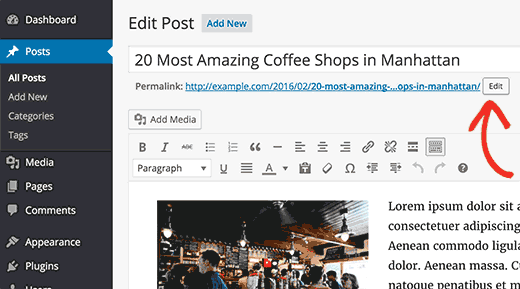
Clicking on the Edit button will allow you to change the page/post slug. You can use alpha-numeric characters and dashes in the slugs.
For a more SEO friendly URL, make sure you choose a slug that contains keywords people would normally use to search for content.
Changing global URL structure for posts
The Settings -> Permalinks page allows you to choose the default permalink structure. You can choose from common settings or create custom URL structures. Click on the Save Changes button at the bottom of the screen for new settings to apply.
By default, WordPress uses web URLs with a day and name format. However, WordPress offers the option to create a custom URL structure for permalinks and archives. This can improve the aesthetics, usability, and forward-compatibility of the website links.
Check one of the radio buttons corresponding to the correct Permalink Structure for your blog.
- Default – An example of the default structure is http://www.sample.com/?p=123
- Day and name – An example of the day and name-based structure is http://www.sample.com/2008/03/31/sample-post/
- Month and name – An example of the month and name-based structure is http://www.sample.com/2008/03/sample-post/
- Numeric – An example of the numeric structure is http://www.sample.com/archives/123
- Post name – An example of the post name structure is http://www.sample.com/sample-post
- Custom structure – In the box specify the custom structure you desire to use. One example is /archives/%year%/%monthnum%/%day%/%postname%/
Click the Save Changes button to ensure any changes you have made to the Settings area are saved to your database. A confirmation text box will appear at the top of the page confirming the settings have been saved.