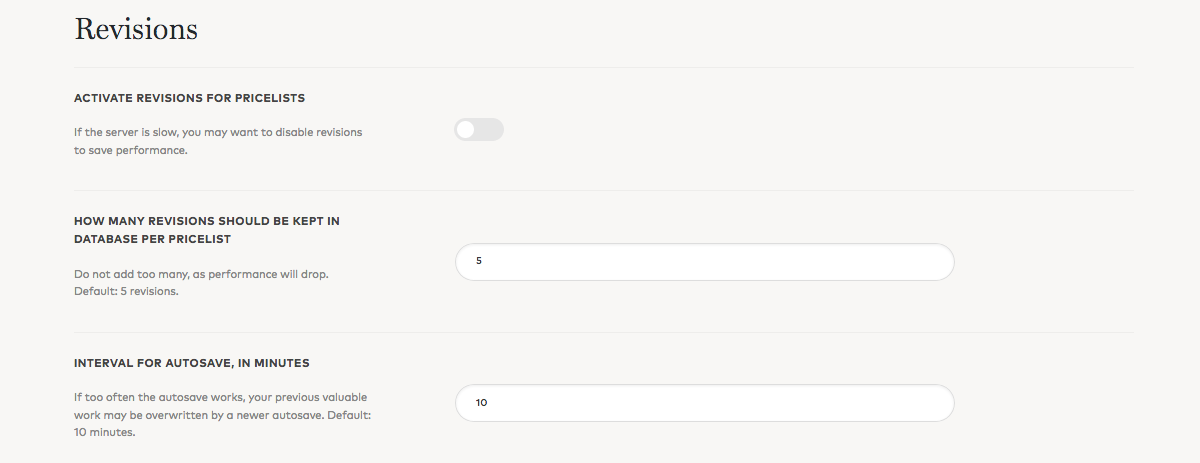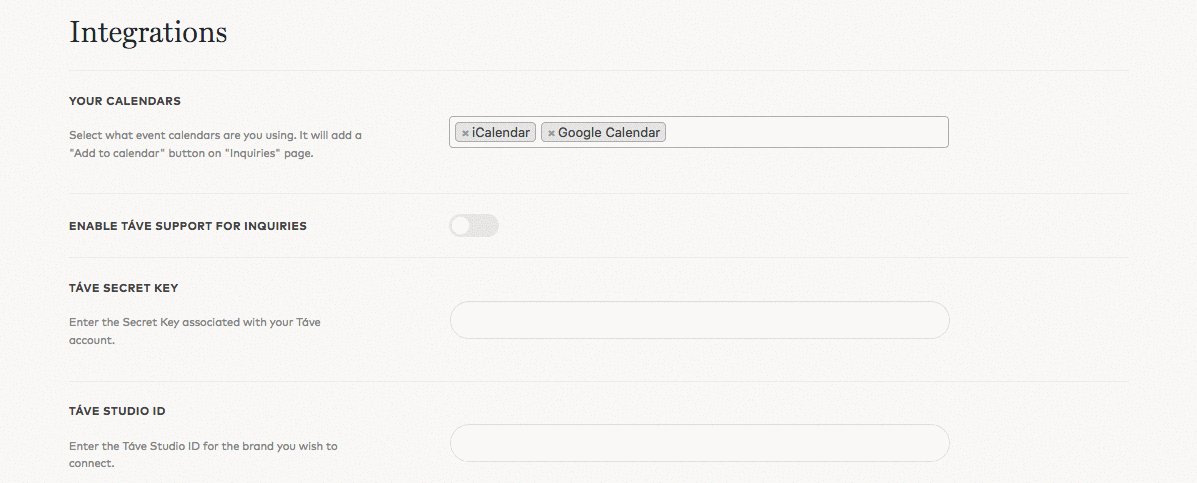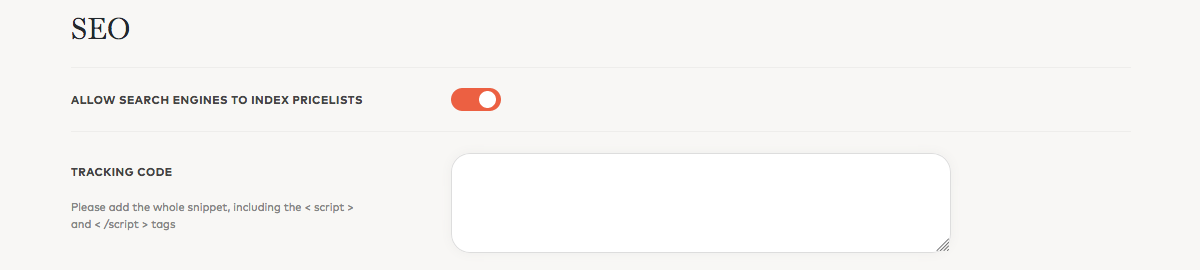FloHub - Initial Setup After Installation
When FloHub was just installed on your website, there are several steps you need to take before you can start creating the first Pricelist. The Settings described below are quire generic, however, they are important.
Activate License
To obtain the License Key, log into your Flothemes Account – My Orders, and then simply copy-paste the License Key into the designated field.
Keep in mind that Single User subscriptions allow you to activate only one License Key per site.
Revisions Preferences
Revisions is a tool that will auto-save your work while it is in progress. This is especially helpful if you somehow end up loosing your work by accidentally deleting a block, or you simply decide to revert to the original design.
There are 3 settings options for you to adjust:
1. Activate Revisions for Pricelists
2. Number of revisions stored in a database
3. Interval for autosave, in minutes
Integrations
The Integrations section is where you can connect the different calendars and platforms you use.
Integrations will include:
– Calendars
– Táve
– ShootQ
– Pixifi
– Typekit
Keep in mind that for each type of integration different API’s, or Keys will be required.
Notifications
Notification messages allow you to customize how you approach and communicate with your customers via automated messages.
In this area, you can adjust text messages for:
– When a visitor submits an inquiry
– When a user has been added to pricing
– When the user restores a password
– Email subject for admin, when an inquiry is received
– Enable Reply-To header (video below)
When customizing messages it is important to keep the initial message structure and brackets to ensure everything works properly after the changes are applied.
Below are several message examples. The text you can adjust is highlighted in bold.
Hi {user_firstname},
You have been added to <a href=”{pricing_url}”>”{pricing_title}”</a> pricelist.
Sections like: {user_firstname}, {pricing_url}, {pricing_title} are auto-filled when with information added by users to those fields.
For more information regarding the “Reply to Header” settings watch the video below:
Labels
At this point and time, (Aug 2018) the Labels area allows you to rename “Inquiry” menu label. If needed you have the ability to change the wording to what ever you see fit best.
SEO Tracking
If you wish to keep your Pricing private you have the option to disable pricelists from being “searchable” within search engines.
On the other side, if you wish to allow search engines to index pricelists, enable this option and paste the tracking code into the designated field.
Pricelist Slug
If for any reason you want to change the word “pricelist” within the Browser URL Fields, you can do so by changing the default “pricelist” to any other word of your choice. e.g. costs, investment, etc.
Favicon
A Favicon is a small iconic image that represents your website. Favicons are most often found in the address bar of your web browser, but they can also be used in lists of bookmarks in web browsers and feed aggregators.
Well-designed Favicons are styled to match the logo or theme of your website, that way users have a quick and easy way to recognize your website at a glance.
File Type
It is recommended to use the .ICO format, which works in all browsers, as some browsers like Internet Explorer do not support other file formats.
Image Size
Below are the most common sizes for Favicons. However, we recommend 16×16 pixels.
– 16×16
– 32×32
– 48×48