How to Enable/Disable FloLaunch Clone Mode
Enable/Disable FloLaunch Clone Mode
Once the Clone mode is created (please refer to “How to create FloLaunch Clone mode” article), you will automatically log out from WordPress and will need to re-login. Once logged in, you will see Clone mode activated by default.
You will have several areas to know and to manage the Clone mode:
- The WP color theme will indicate active Clone mode with a red color scheme. When Clone mode is disabled, you will see your regular WP color theme.
- At the top of all pages, you will have a FloLaunch bar, that includes Clone Mode status. You can Enable/Disable it from any page.

- On the FloLaunch page in the backend, being on the Step 4 you have 2 options to Enable/Disable Clone mode.
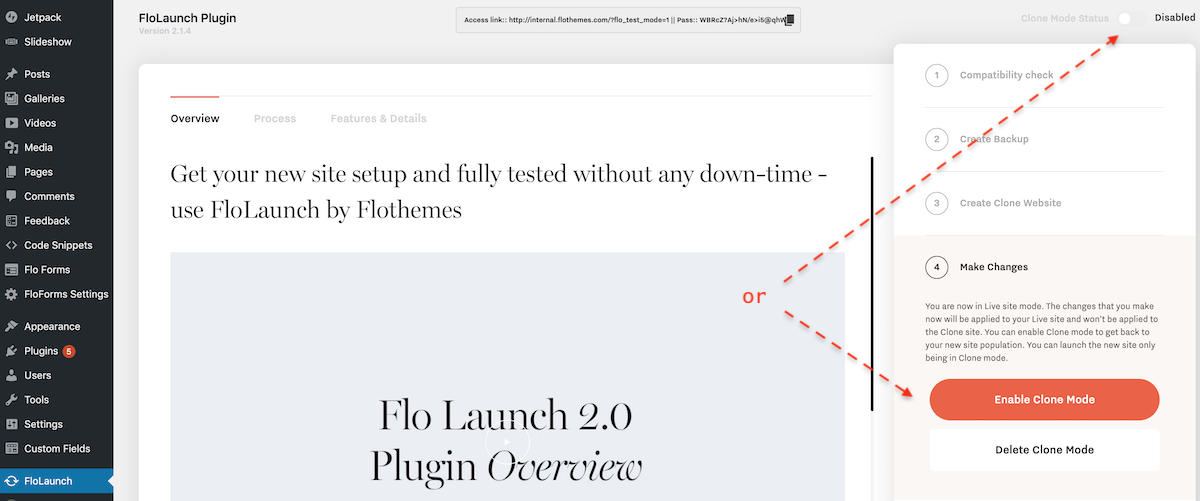
Important Note
- FloLaunch functions are based on cookies. This means that the Clone Mode Website can be viewed only from the same browser where Clone Mode has been enabled. All other browsers will show your live website.
- Every time when you enable or disable Clone mode, you will be logged out of your WordPress backend panel and will need to re-login. This is required to switch the databases you work with.
- Please note that the FloLaunch Plugin is a free product fully developed by Flothemes and we can't guarantee compatibility with all hosting providers.