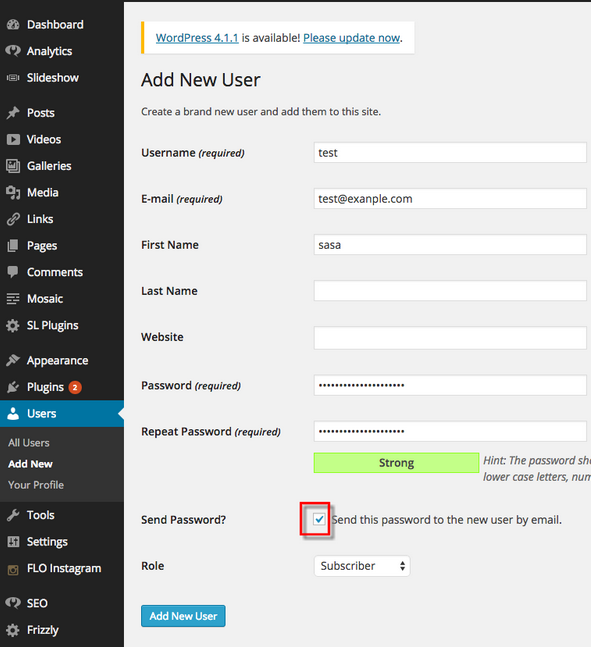Troubleshooting FloForms Issues
The following article reviews email issues that may occur when using the Flo Forms plugin and how to solve them.
There are a number of reasons why you may not receive emails:
- Your Server mail function may not be working
- Server spam filters are blocking your email due to the sender being used in the header
- Emails are sent to spam
If the solutions for the above items are not working, we suggest using an SMTP plugin to send your emails.
Outdated Plugin
If you’re having problems with your clients not being able to send you inquiries, or the form taking too long to respond, this means that most probably you’re using an older version of FloForms.
The new form was rebuilt to enhance & improve the contact form builder, speed, integrations & customization options.
If interested, you can check all the changes that come with the new version here.
Though, due to the rebuild, the latest versions of FloForms were built on a different engine than the previous one.
The first step is to check the version of FloForms that you are using. simply go to Plugins and check the version of FloForms. If the version is 70, then this is the reason why you’re having issues with your form.
The v70 version of FloForms was the last version built on the first engine. Because of the switch, the last update you’ll see available in your account will be FloForms v70, even though this isn’t the most recent version out there.
First, make a screenshot with your form and its fields.
Next, deactivate and delete your existing v70 FloForms. No worries, you will not lose your entries.
Then, you’ll need to go to Plugins, Add New and search for Flo Forms. Download the plugin and activate it.
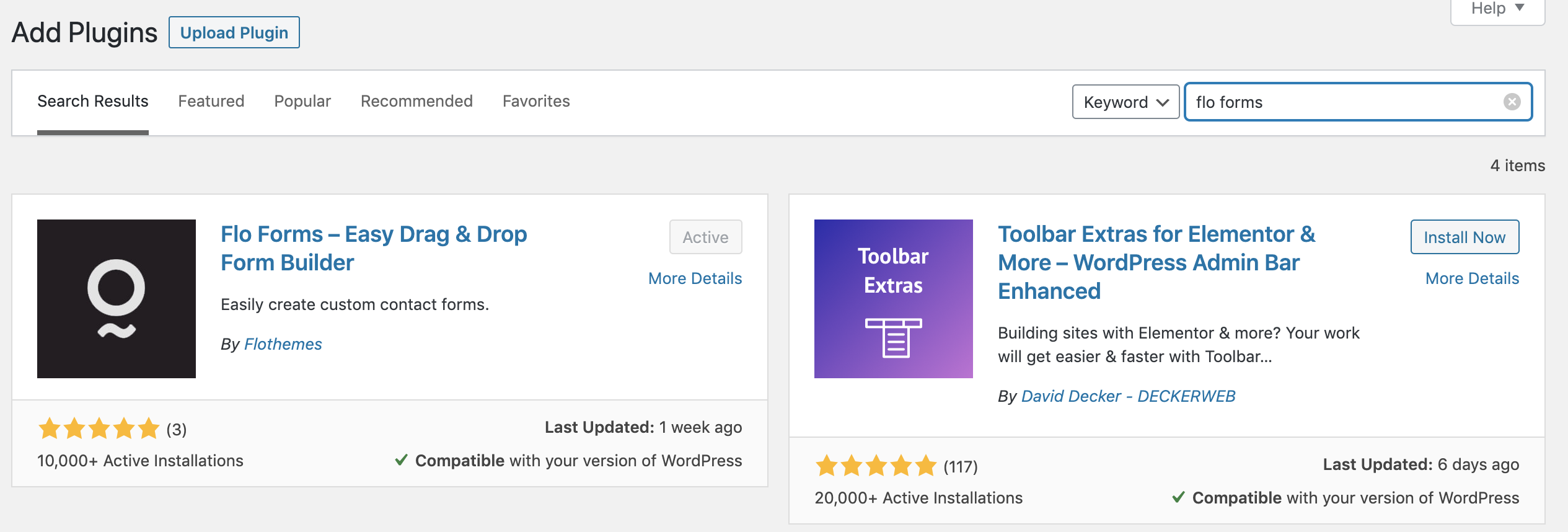
When updating the plugin, your current form will be deleted and unfortunately, you will have to remake your form. Here’s where the screenshots come in hand.
Once you do so, you’ll be able to enjoy using the new functions of the form and all of your issues will be solved.
In order to avoid any technical problems, we strongly recommend updating the plugin!
Server Mail function
On occasions its possible that the server you’re using does not have email support.
First, we need to check if your server is sending emails at all.
For that, you can create a new user using an email you have access to.
Step 1 – Add New User
Go to Users > Add New, and complete the form.
Make sure you check the option that sends password to the user:
Step 2 – Check Email
Check if you’ve received via email the credentials for the new user (make sure you check the spam). If you did receive the credentials, then the email is working great!
Review the next section in this article Flothemes – User Email to see if your WordPress mail settings are causing the email to be blocked.
Solution
If you didn’t receive any emails, then you need to contact the hosting to see if email support is provided. Ask if the wp_mail() or PHP Mail() function is enabled for the site.
Alternatively, you can use an SMTP server to send the emails. Please refer to the SMTP section for further details.
Server Spam Block
There are 2 server-side reasons you may not be receiving your client's emails, the mail function is not working with your hosting, or your hosting provider has mail filters blocking any emails being sent.
Most servers will not allow emails to be sent from your site that appear to be from an email address that does not include your domain.
Solution
To bypass that, our plugin has the option to turn off the ‘Reply-To Header’ and it will use the default hosting (or WordPress) email.
To do so, go to your WordPress back end and then to FloForm Settings, then select no for “Enable “Reply-to” email header?”:
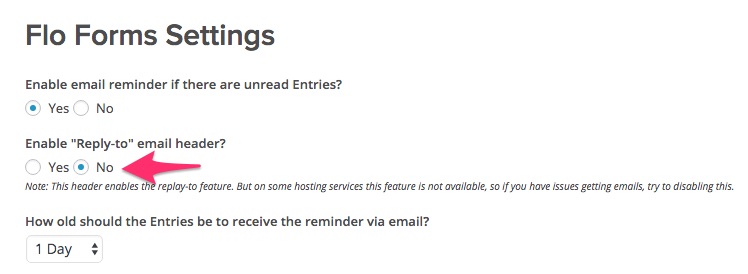
Emails sent to spam
Go to your email and check the spam folder. Sometimes the emails go to your spam folder, and you think the form is not working. This is common for Gmail users.
To prevent this from happening, make sure to add your WordPress email to the approved senders list. It should be:
wordpress@top-level-domain.com
Just replace top-level-domain.com with your own domain. For example if your website is johndoe.com your email would be:
wordpress@johndoe.com
The following resource shows various ways to add emails to the approved senders list:
Email Subject issue
Some email servers do not work with certain email subject.
If you are receiving other emails, but the not the form emails, then this may be the reason. This happens very rarely but still may be the case.
And it can be detected only by trying to change the email subject:
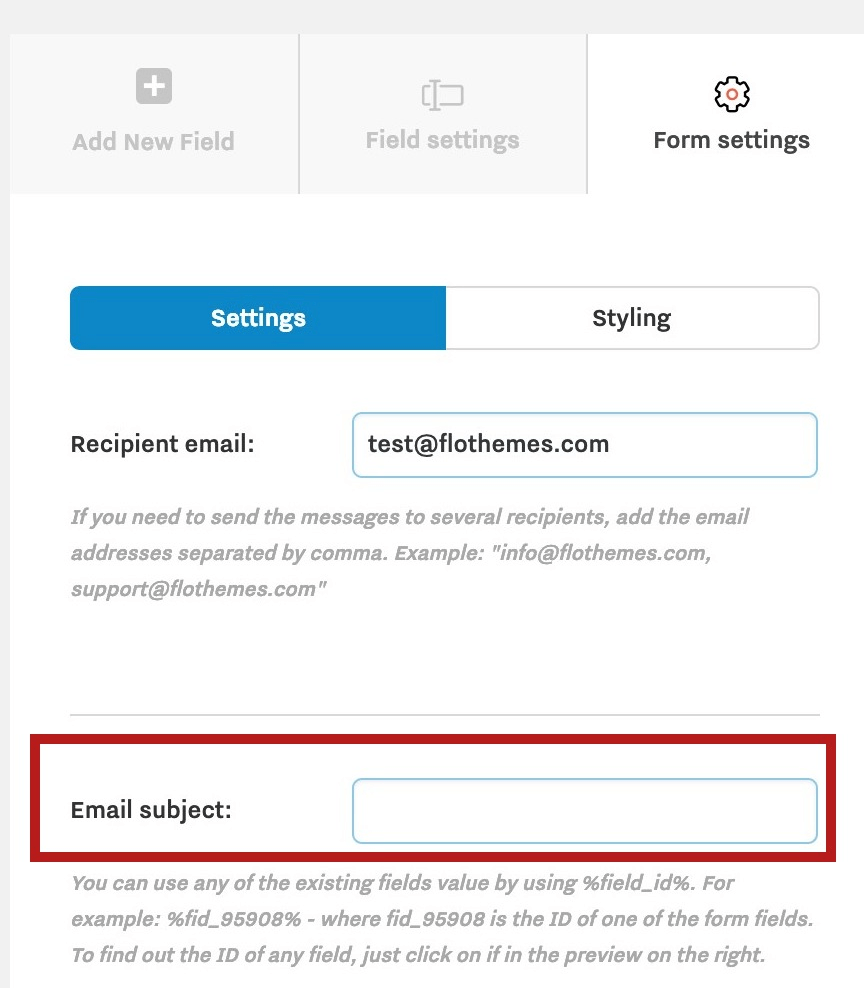
Conflict with another plugin
If all the above did not solve the problem, disable all the plugins that can be disabled without breaking the site functionality.
Setting up SMTP (Advanced Option)
If all the above did not solve the problem, then using a third-party SMTP provider may help you start sending and receiving emails again. Note that this is more technical to set up. We recommend installing the WP Mail SMTP plugin and following the steps below:
Plugin Site: https://wordpress.org/plugins/wp-mail-smtp
Installation Tutorial: https://wordpress.org/plugins/wp-mail-smtp/#installation