Changing Website Background Color
Click on Use a different color and select a color using the color picker, or manually type in the color hex code into the designated field.
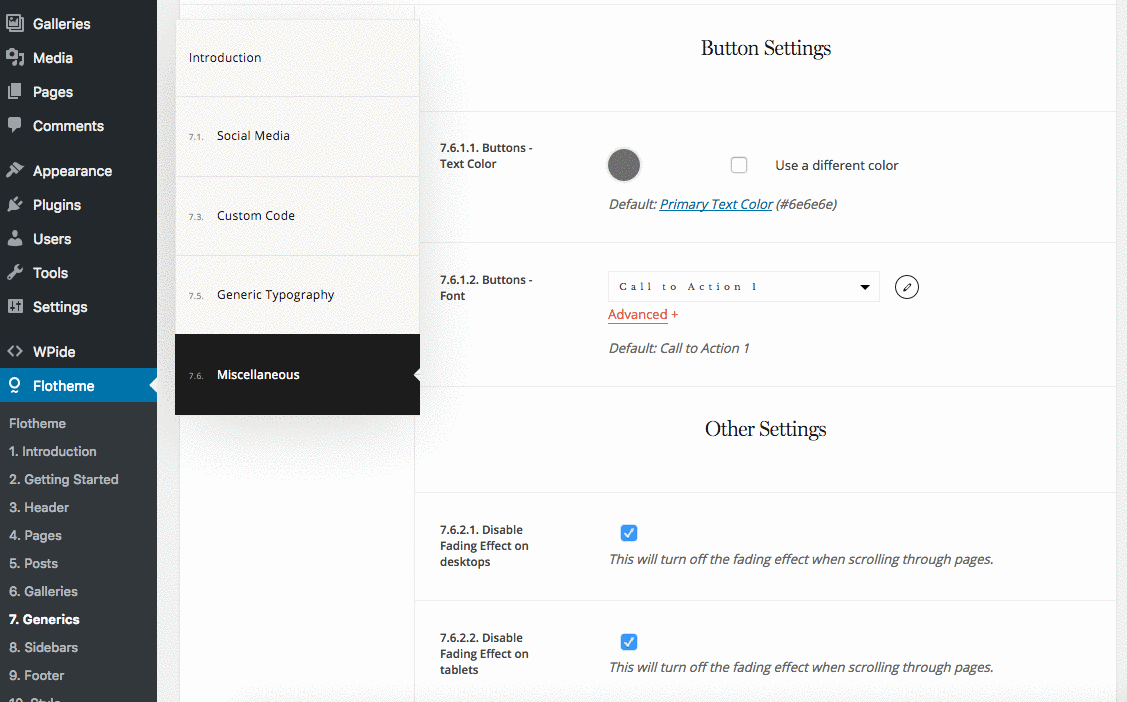
*NOTE changing the website background color will also change the default background color for most Content Blocks, as most Blocks use the Default Website Background Color. If you decide to change a Block Background Color go to the Miscellaneous Tab and make the required adjustments.
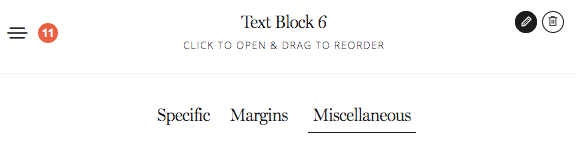
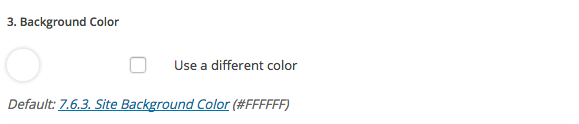
If you don’t have this option under Miscellaneous, try to search under Specific.
Individual Block Background Color
There are certain Blocks that have the option to choose a Custom Background Color that is different from the Website Background Color.
Therefore, changing the Website Background Color will not affect this Block due to its internal color settings.
There are 2 places where you may be able to change the background color.
- Change the Custom Background Color for the Block within the “Specific Tab”
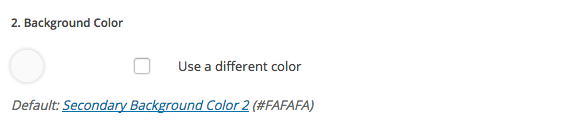
2. In some themes you can go to the Miscellaneous tab, and find background color:
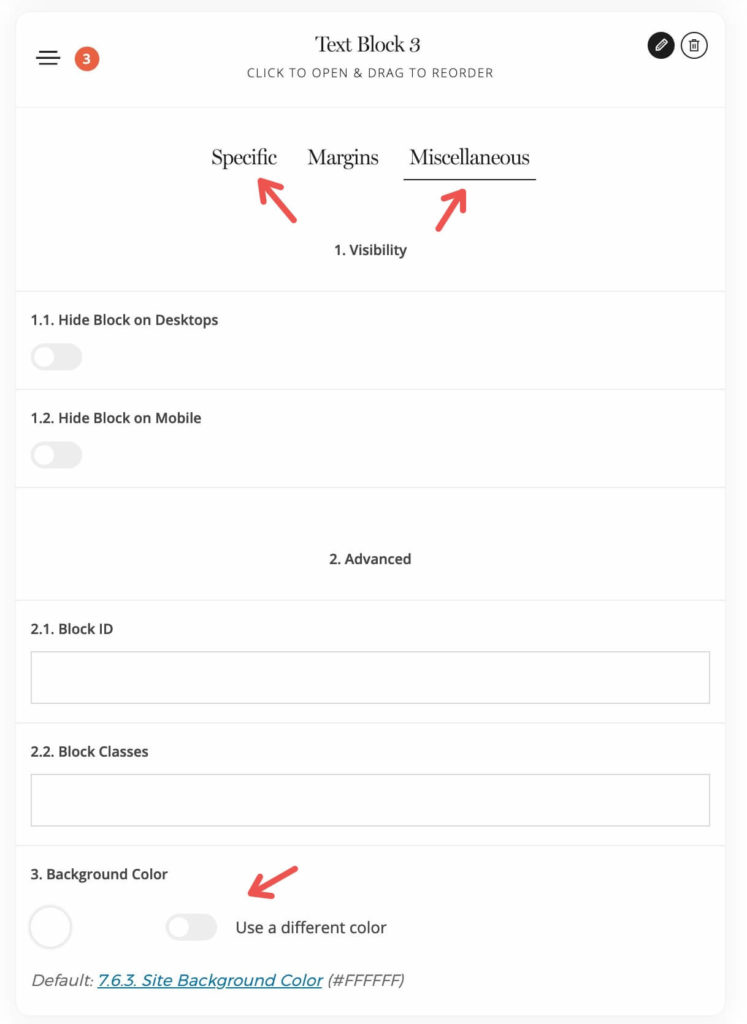
When finished, be sure to save the page for the changes to apply.