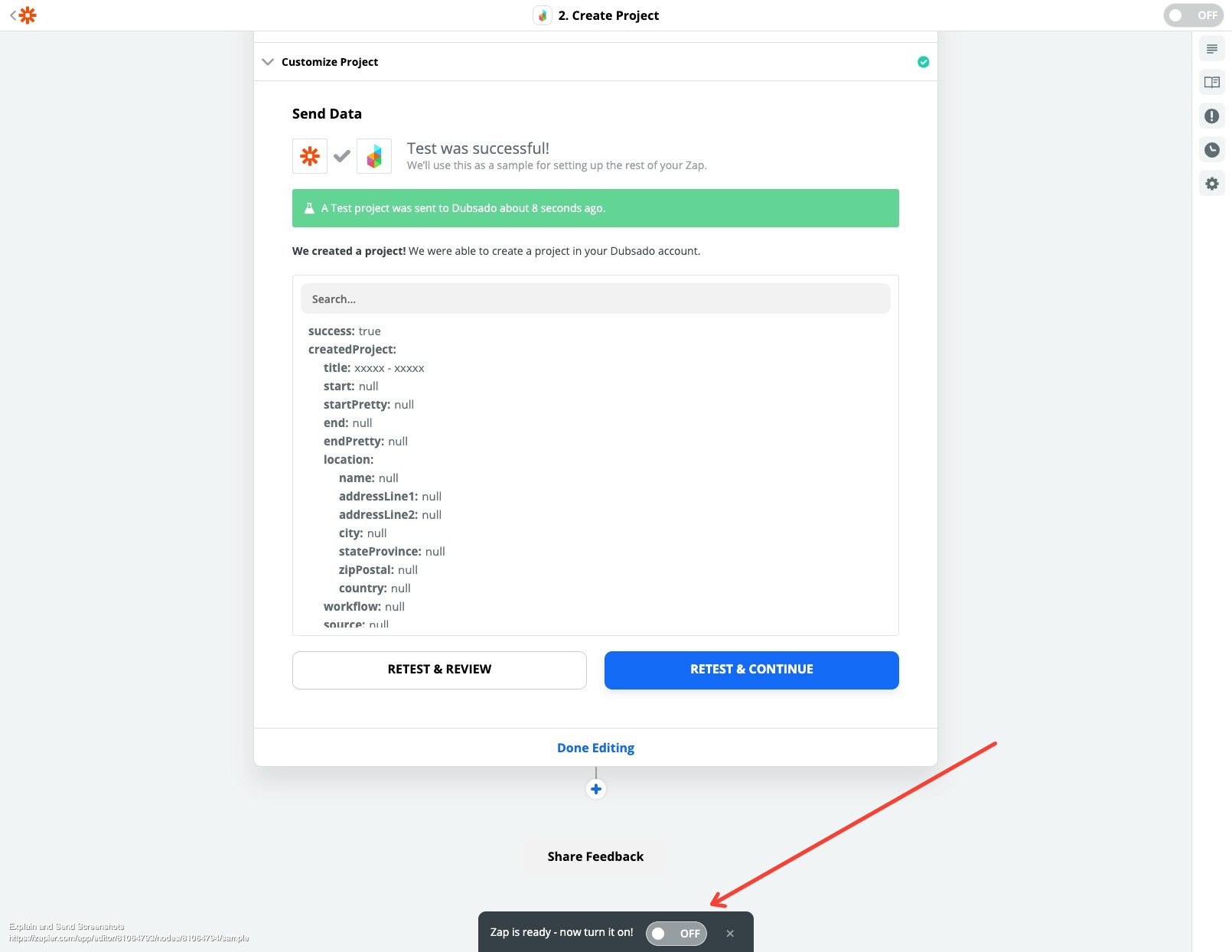FloForms integration with Dubsado (Zapier)
This article explains how to integrate FloForms with Dubsado using Zapier. You need to make sure you have the FloForms Pro version to use this option or purchase the FloForms to Webhook plugin on top of your free FloForms version (coming soon for free version users).
Please note you'll need a paid Zapier plan to use this integration.
Follow the steps below or watch the video here:
1) Create a Zapier account at zapier.com
2) Make sure to verify your account by checking your email and clicking the button:
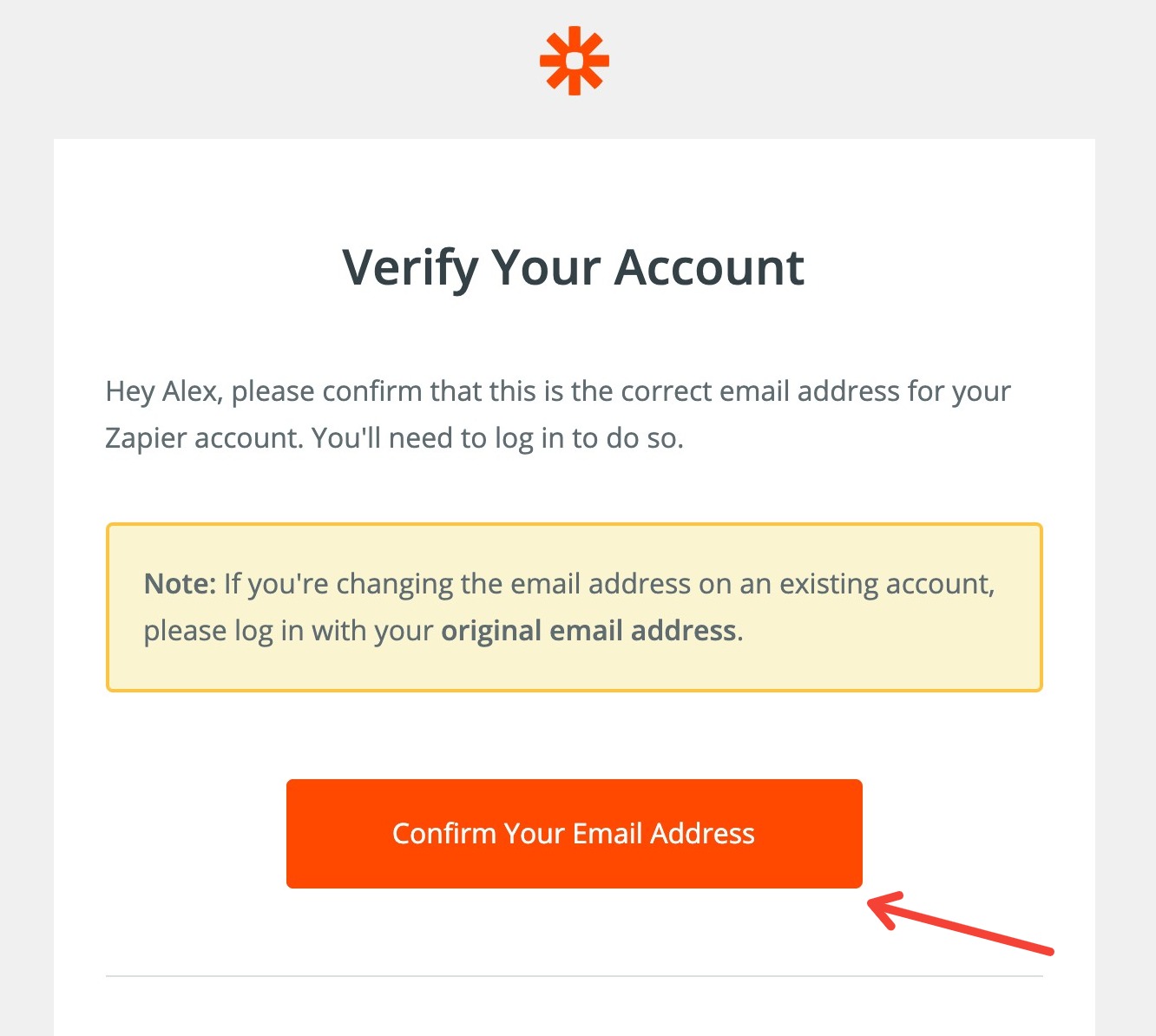
3) Install and activate FloForms to Webhook plugin.
4) Go to Zapier and create a new Zap:
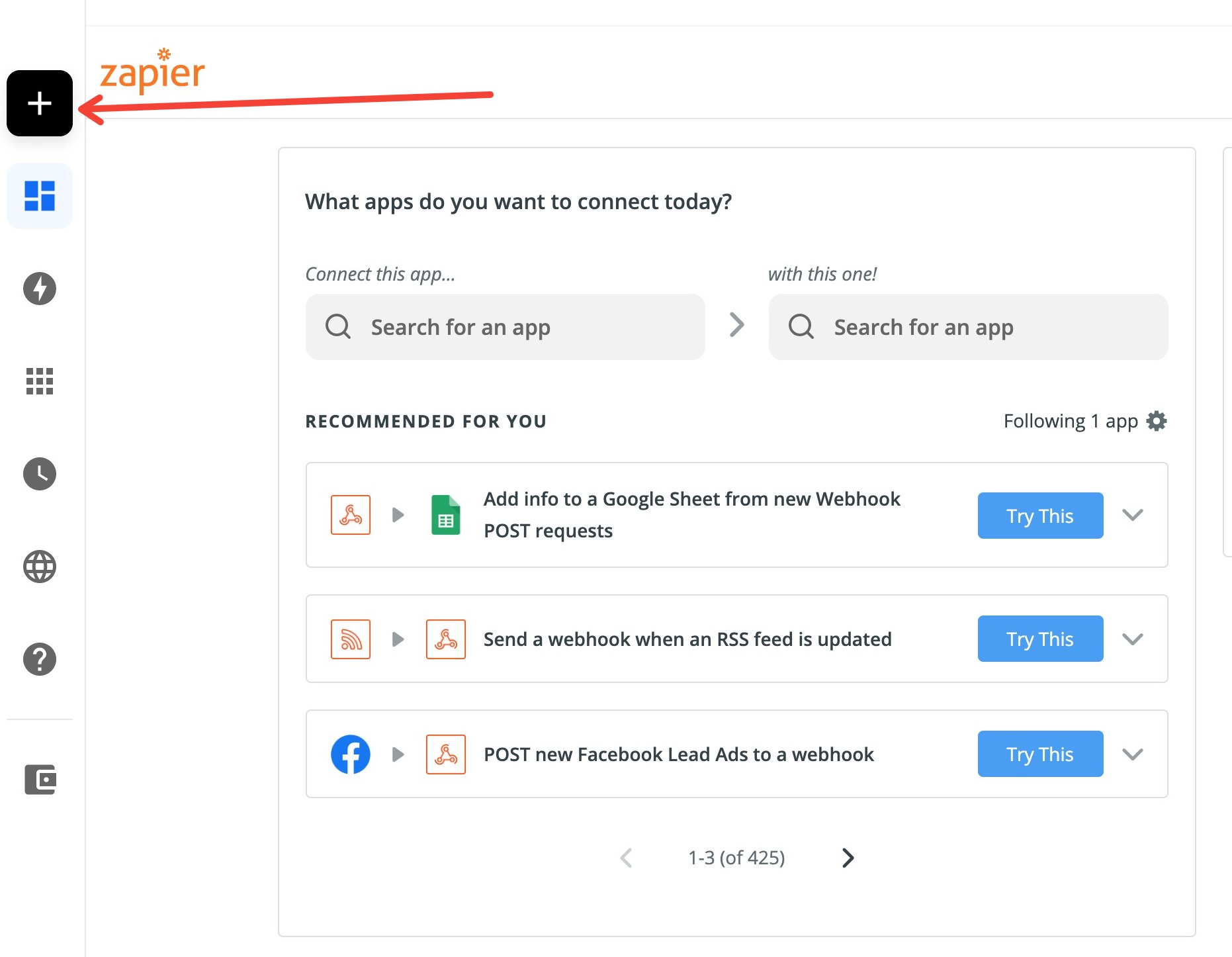
5) For the 1st zap step choose the ‘Webhooks by Zapier’ app:
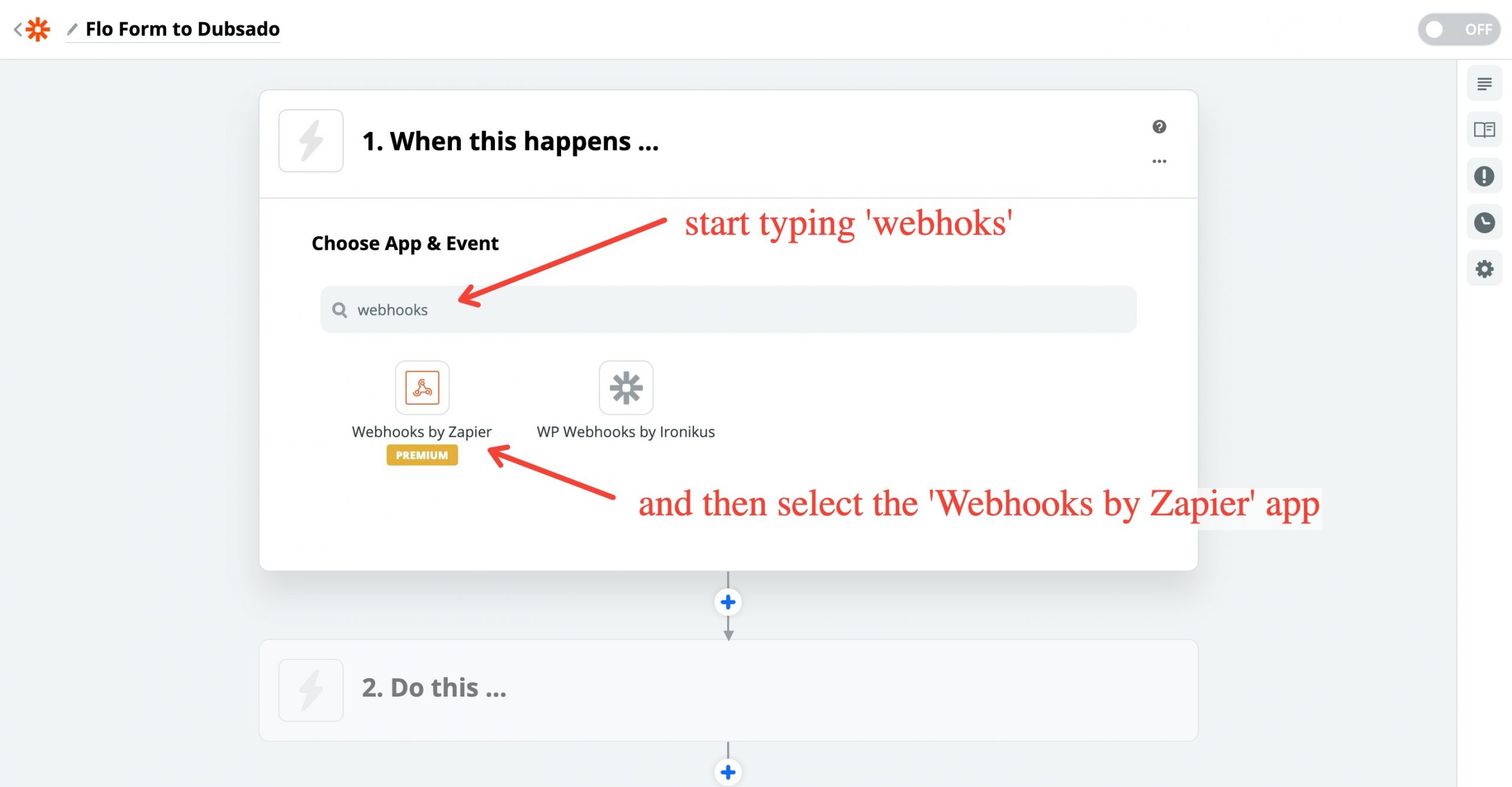
6) As Trigger Event choose – ‘Catch Hook’ and click ‘Continue’ :
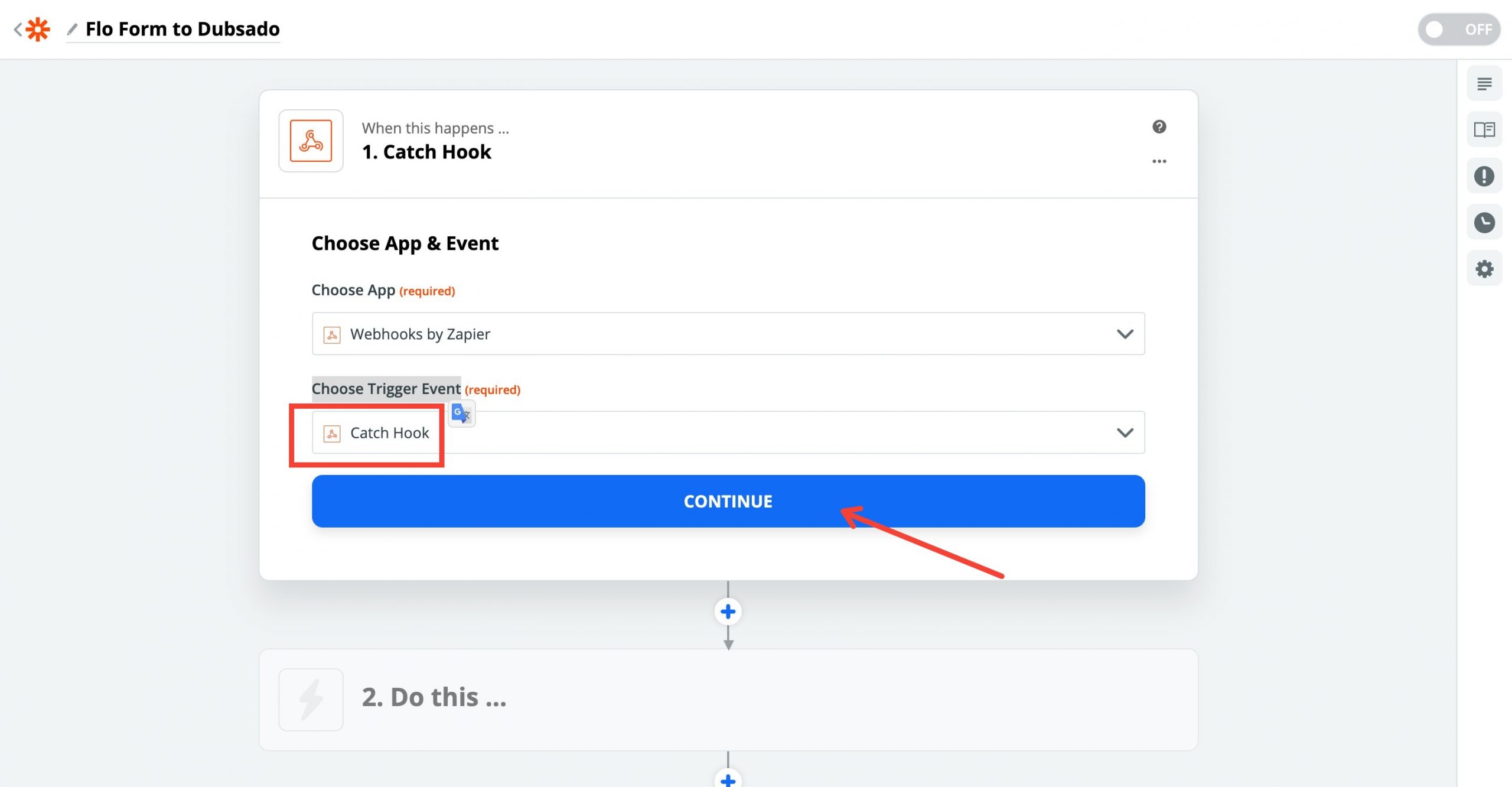
7) Copy the provided ‘Custom Webhook URL’:
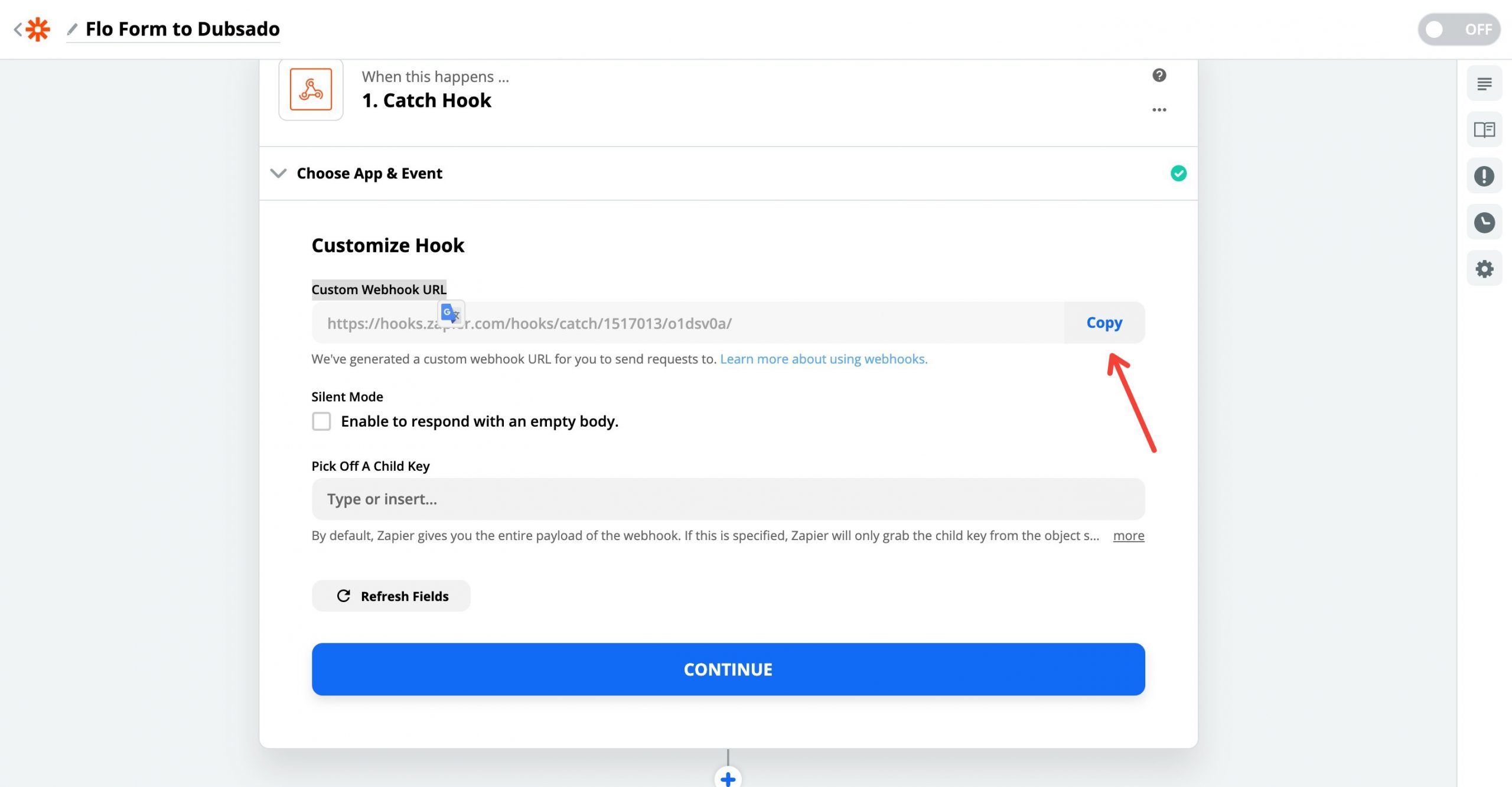
8) Go to the Flo Form you want to integrate with Dubsado and paste the Webhook URL in the field provided ‘FloForms to Webhook’ addon.
Then click the ‘Click to integrate now’ button. It will send test data to the Zapier webhook and you can use that data later to map it to Dubsado fields:
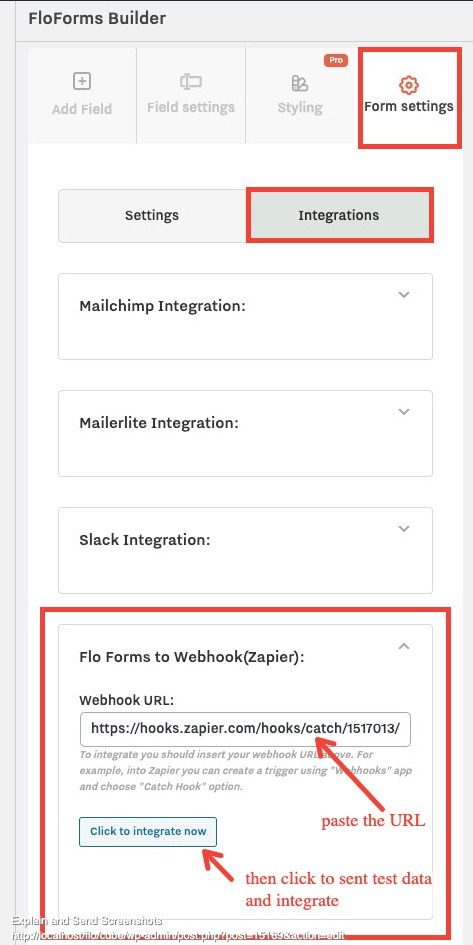
9) Go back to Zapier and click ‘Continue’ to go to the next step of the Zap setup:
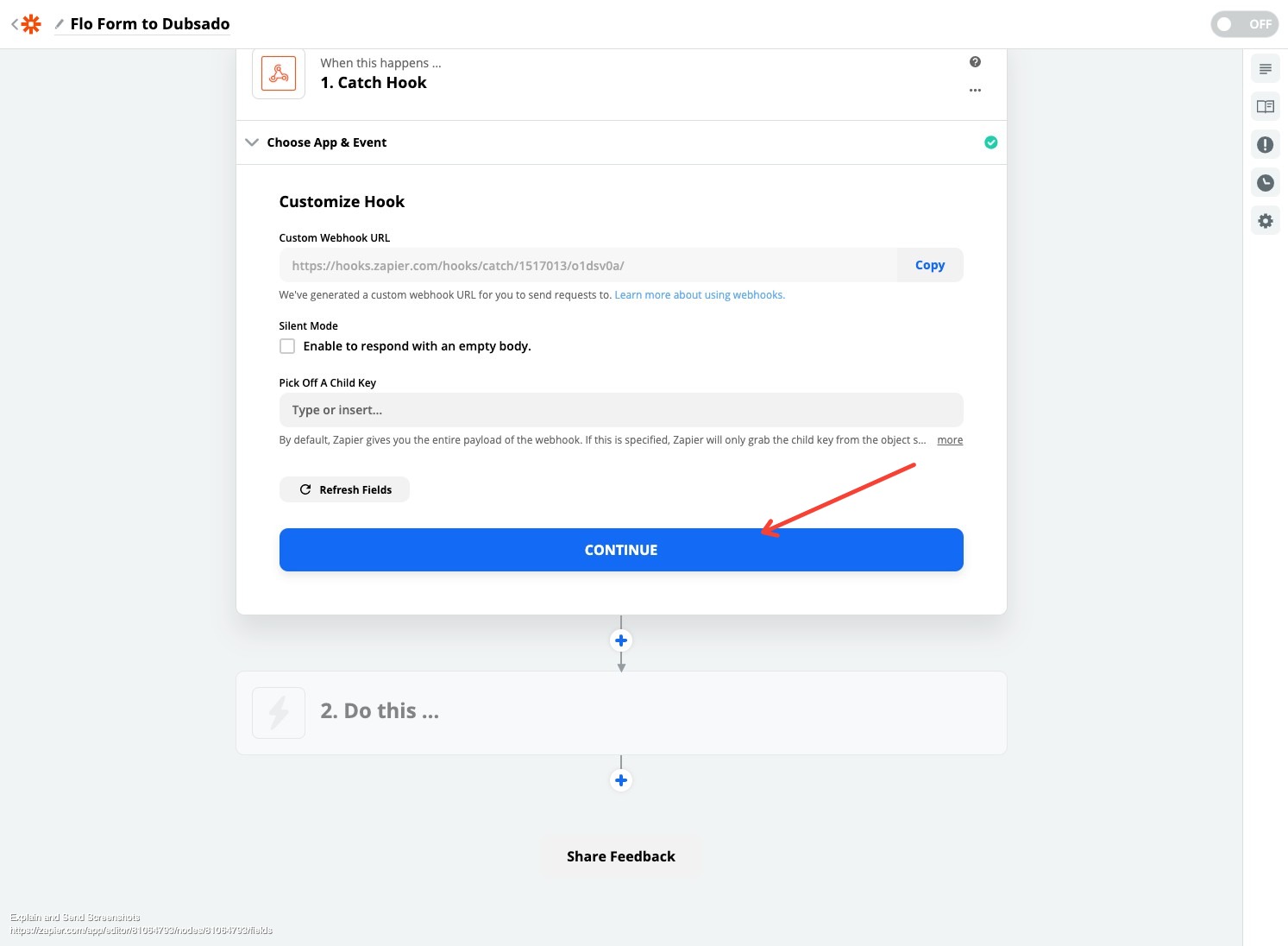
10) Go to the 2nd part of the integration:
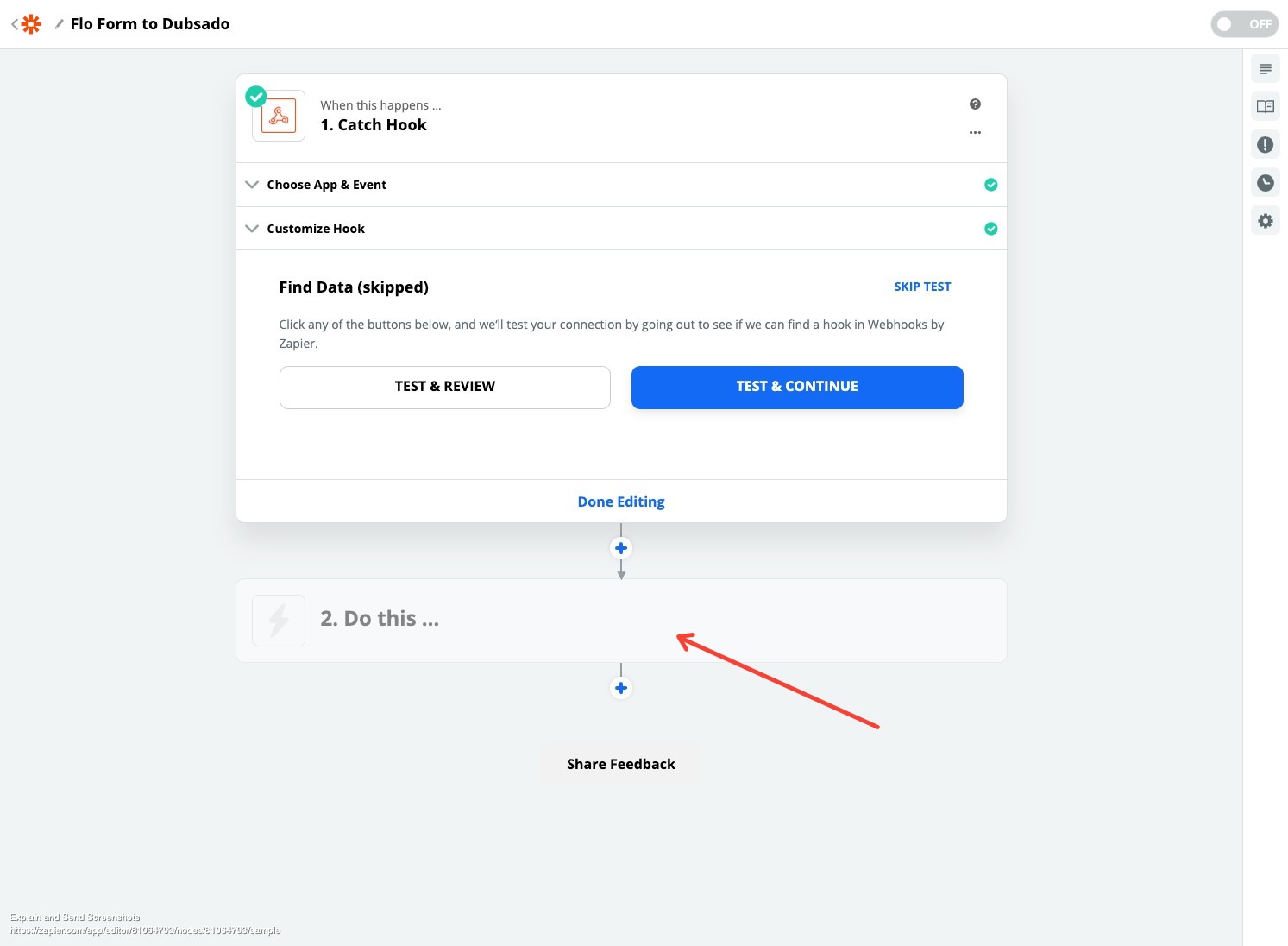
11) Choose ‘Dubsado’ app for this step:
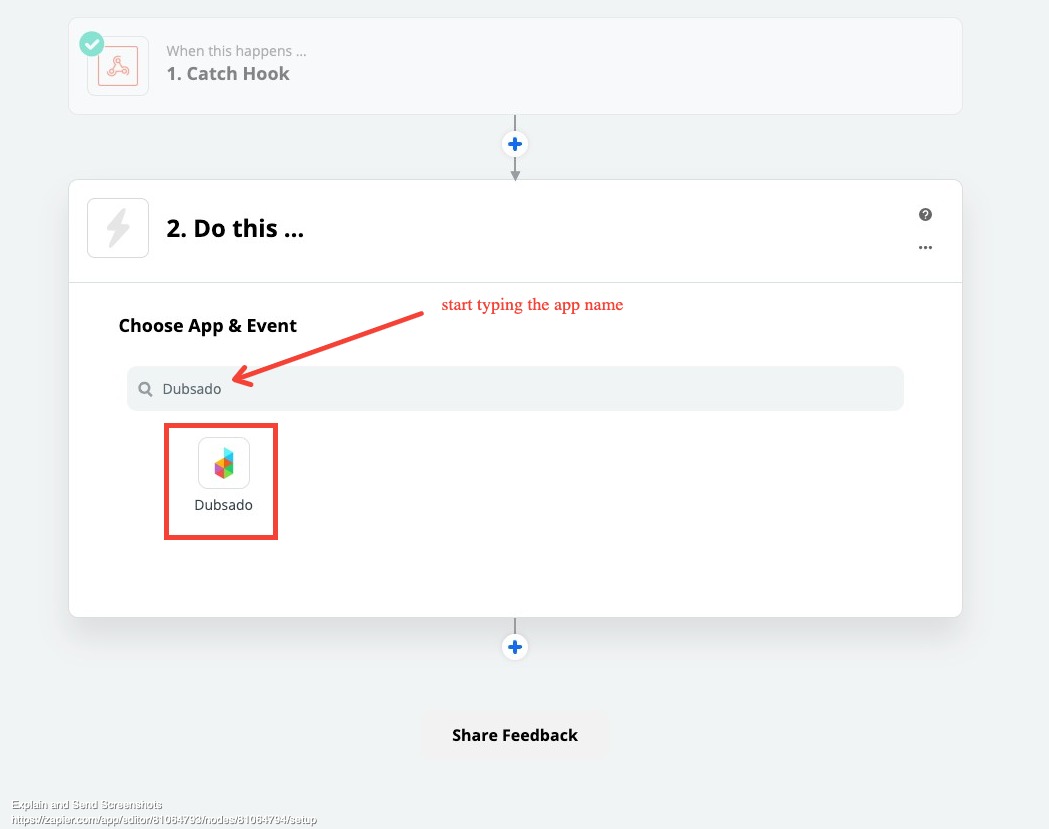
12) Click continue:
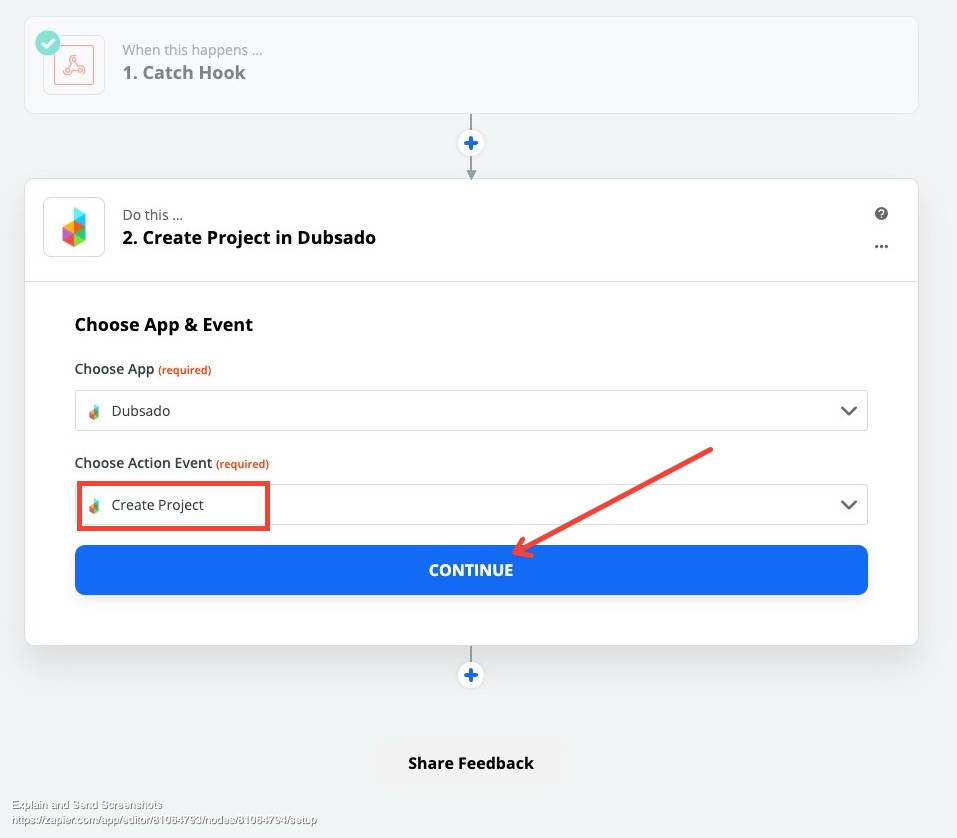
13) Go to Dubsado > Settings > Integrations > Api Keys – choose ‘Zapier’ in the dropdown and generate the API key:
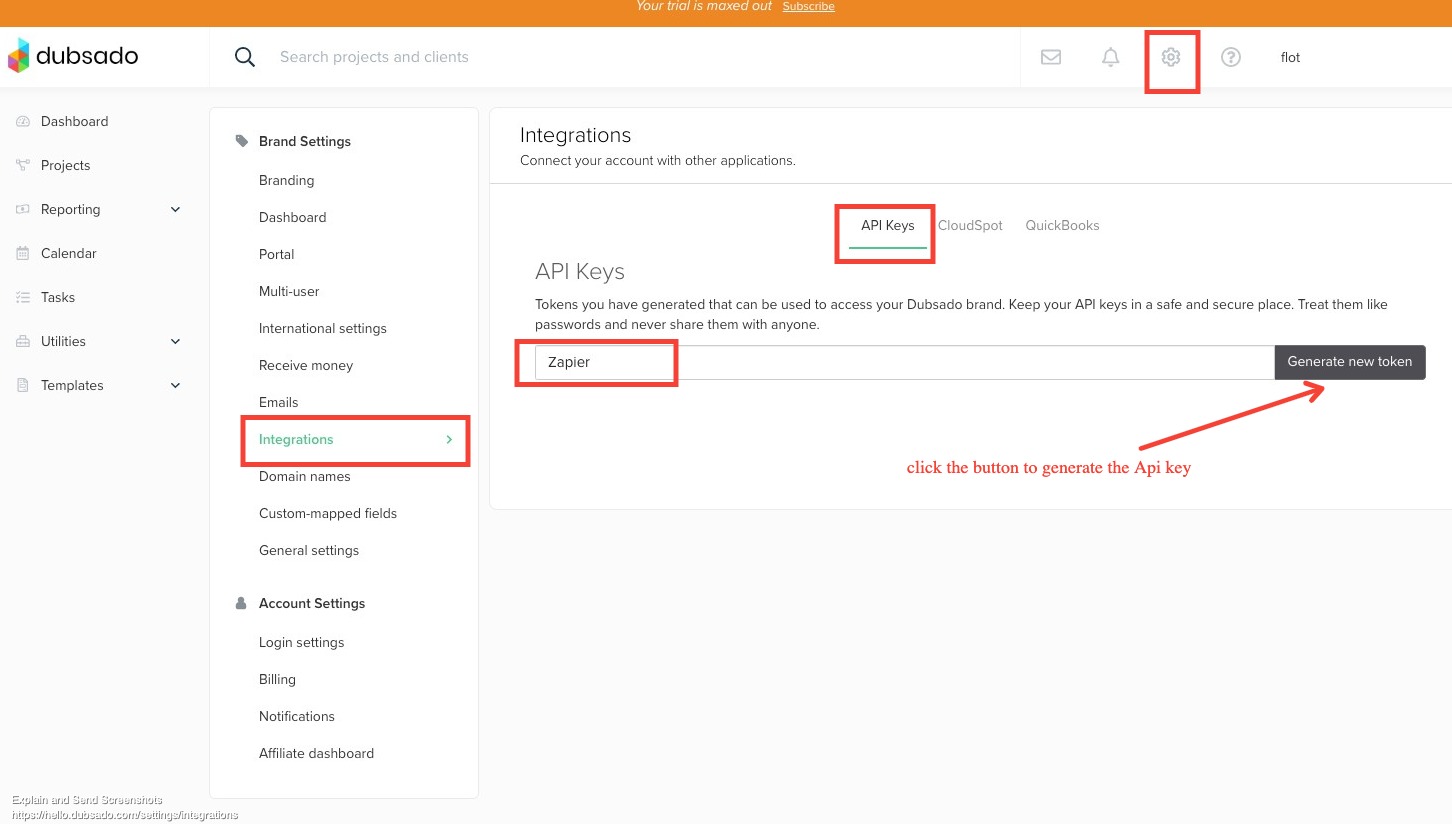
14) Copy the provided API key and go back to Zapier and connect the Dubsado account to the Zapier
15) Continue to the next step:
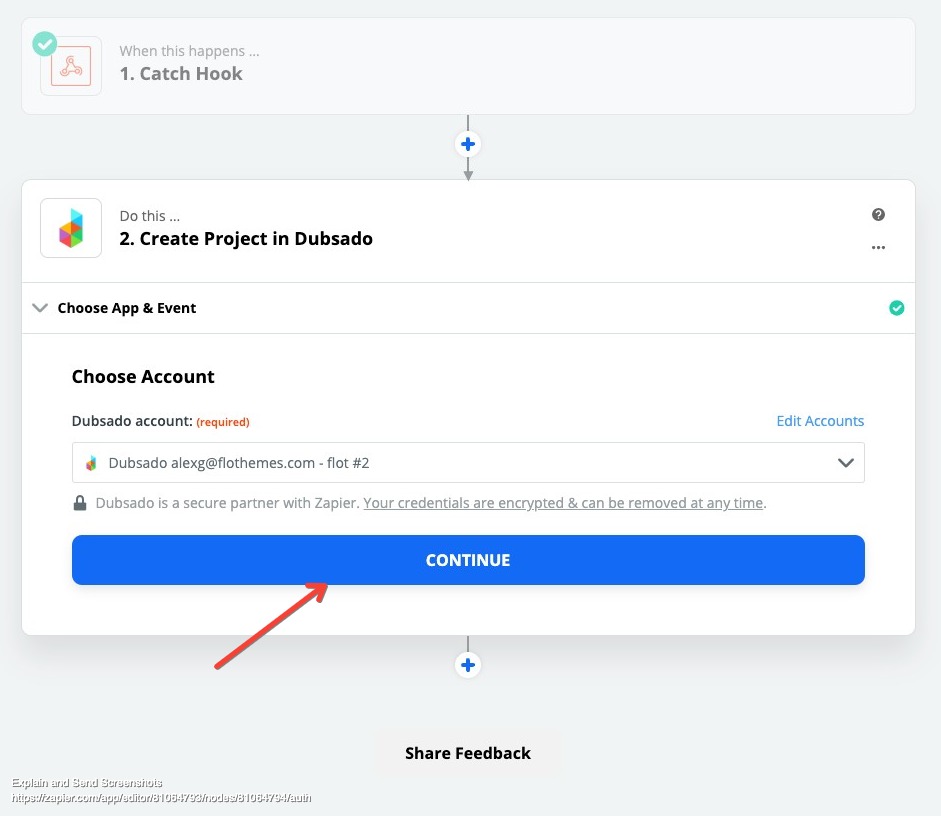
16) Fill in at least the required fields:
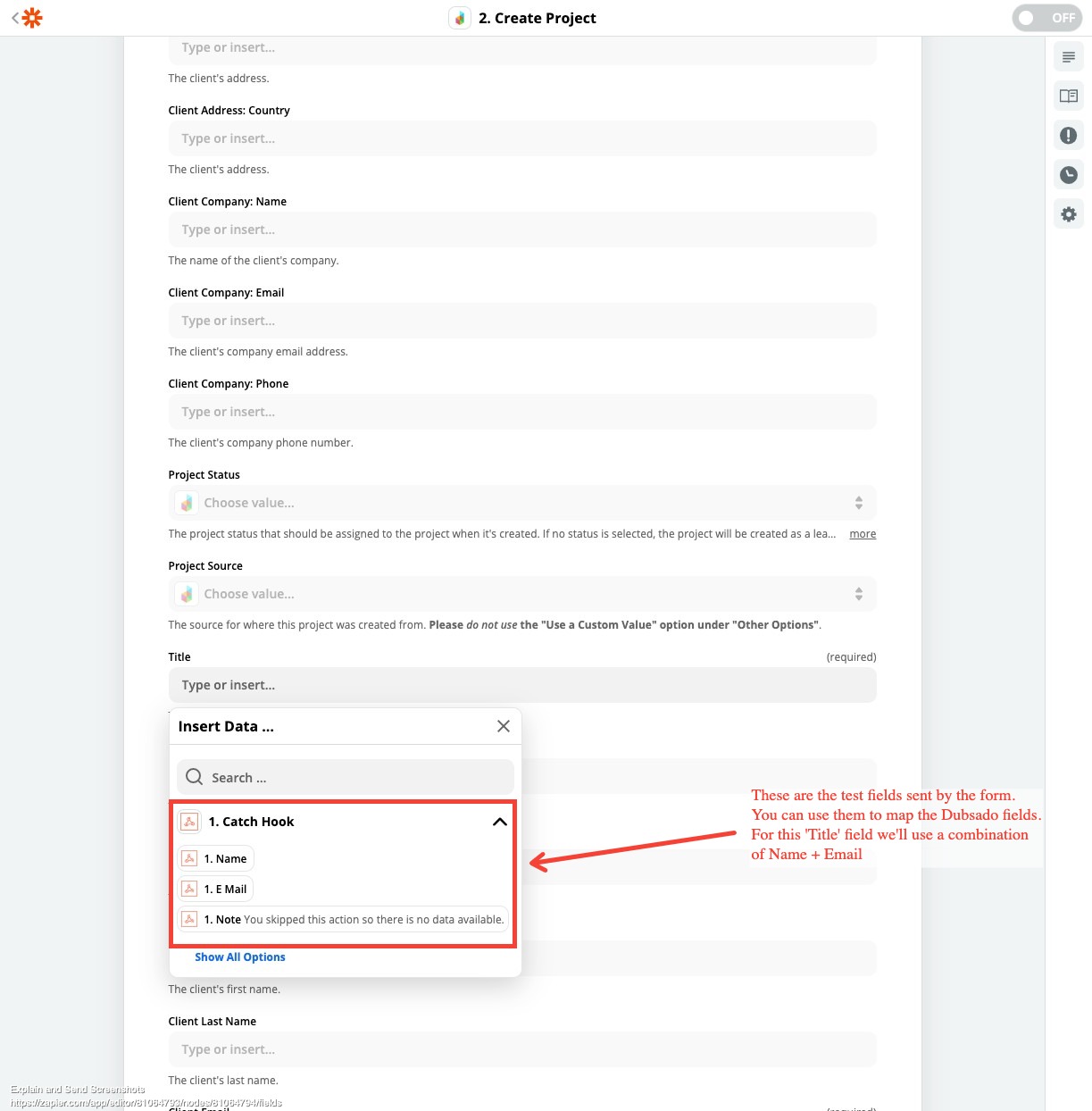
17) Example of mapping the Dubsado fields with the Flo Form:
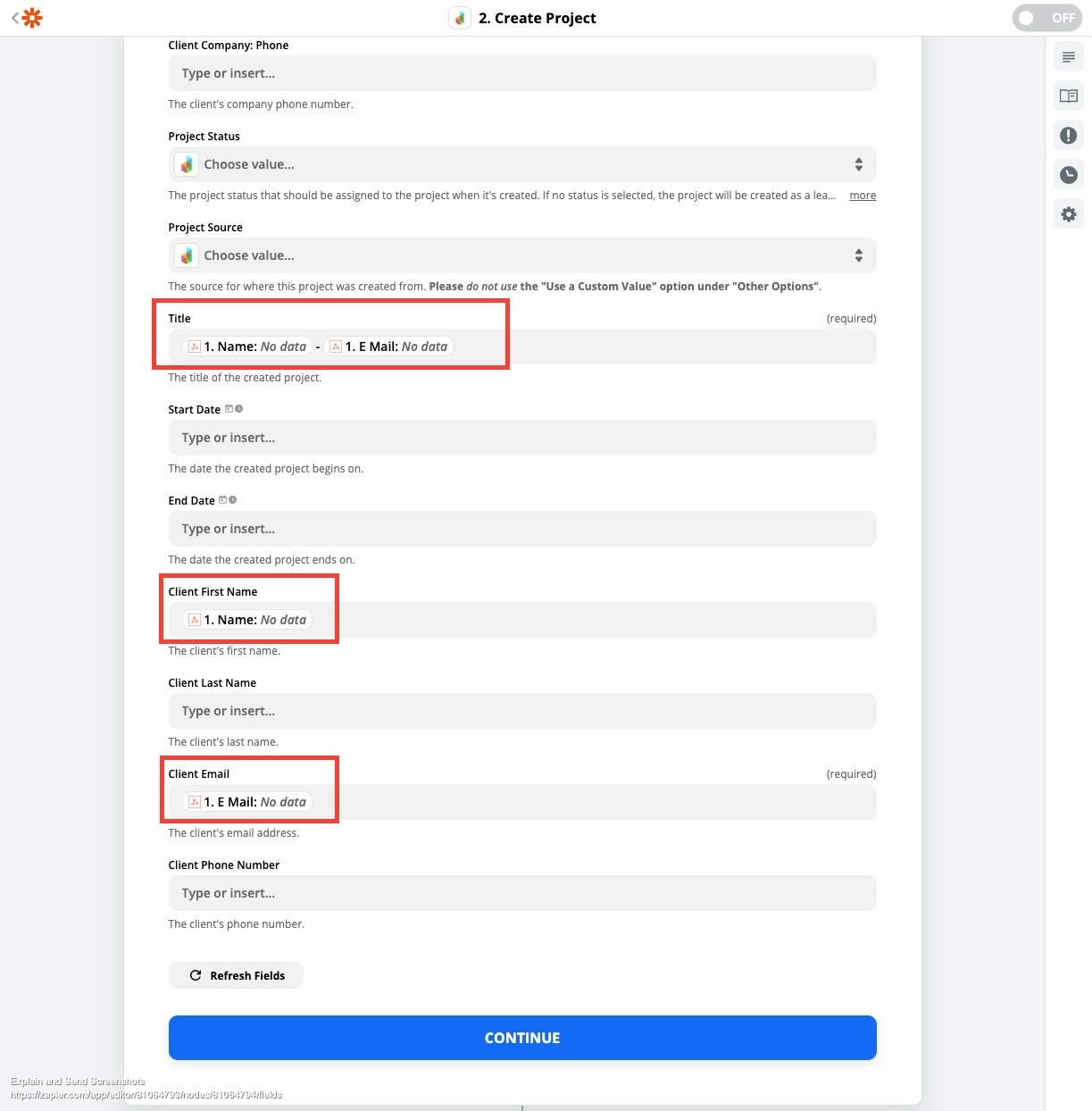
18) Click next and ‘Test & Review’
19) Turn ON the Zap: