Update the Flex Block Plugin
Automatic Update
As we're always working on adding new features and developing the functionality of the plugin, it's best to always update Flex Block once you see that there's a newer version available.
The Flex Block plugin can be updated as any other plugin:

If you are not seeing the plugin update notification, try following the steps below:
1. Something as basic as refreshing page might actually solve the issue.
2. Access “Dashboard > Updates” and click on “Check for Updates“:
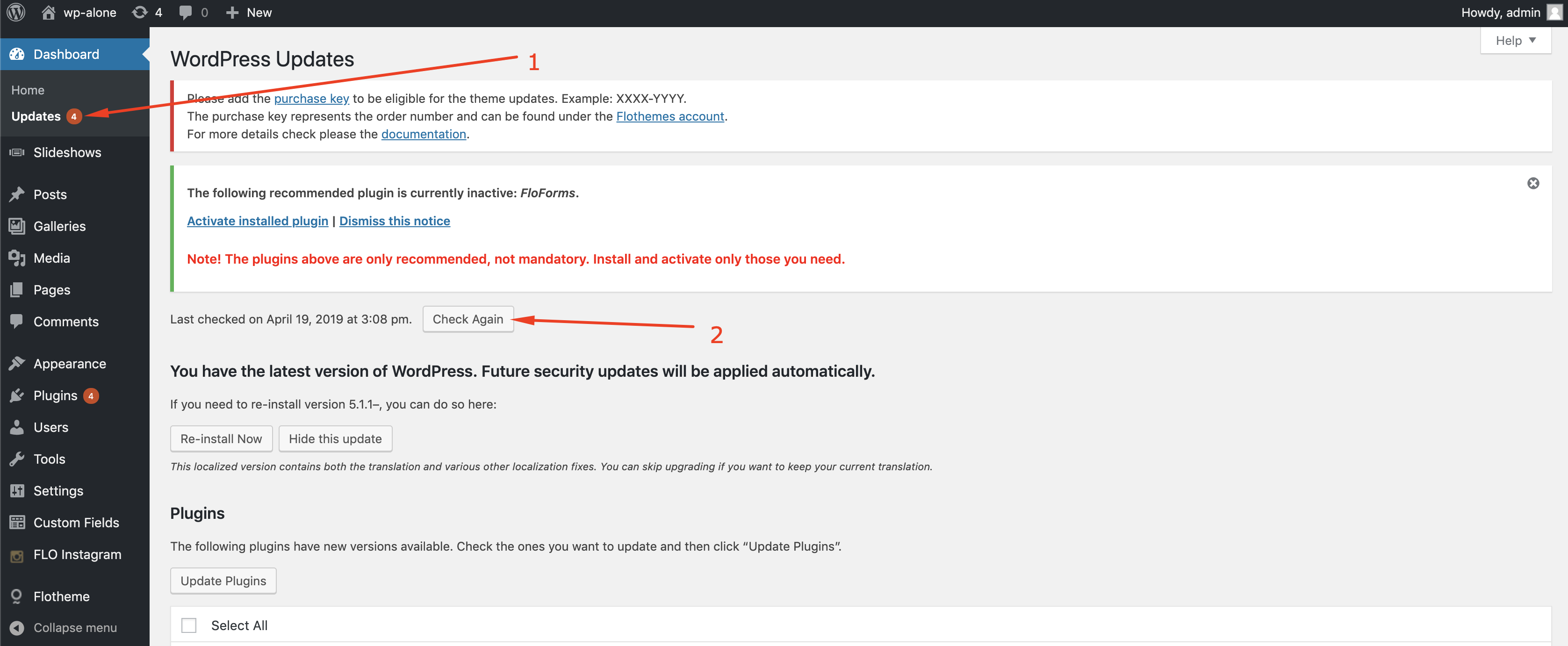
3. Make sure you don't have a plugin installed that automatically updates all of your orther plugins. If you have one and it's activated, you will not be able to see the update. So at this point, you can either wait till Flex will be automatically updated or deactivate the former to be able to see the update.
4. If a newer version is available, a notification should appear below in the Updates page and in your Plugins directory page:
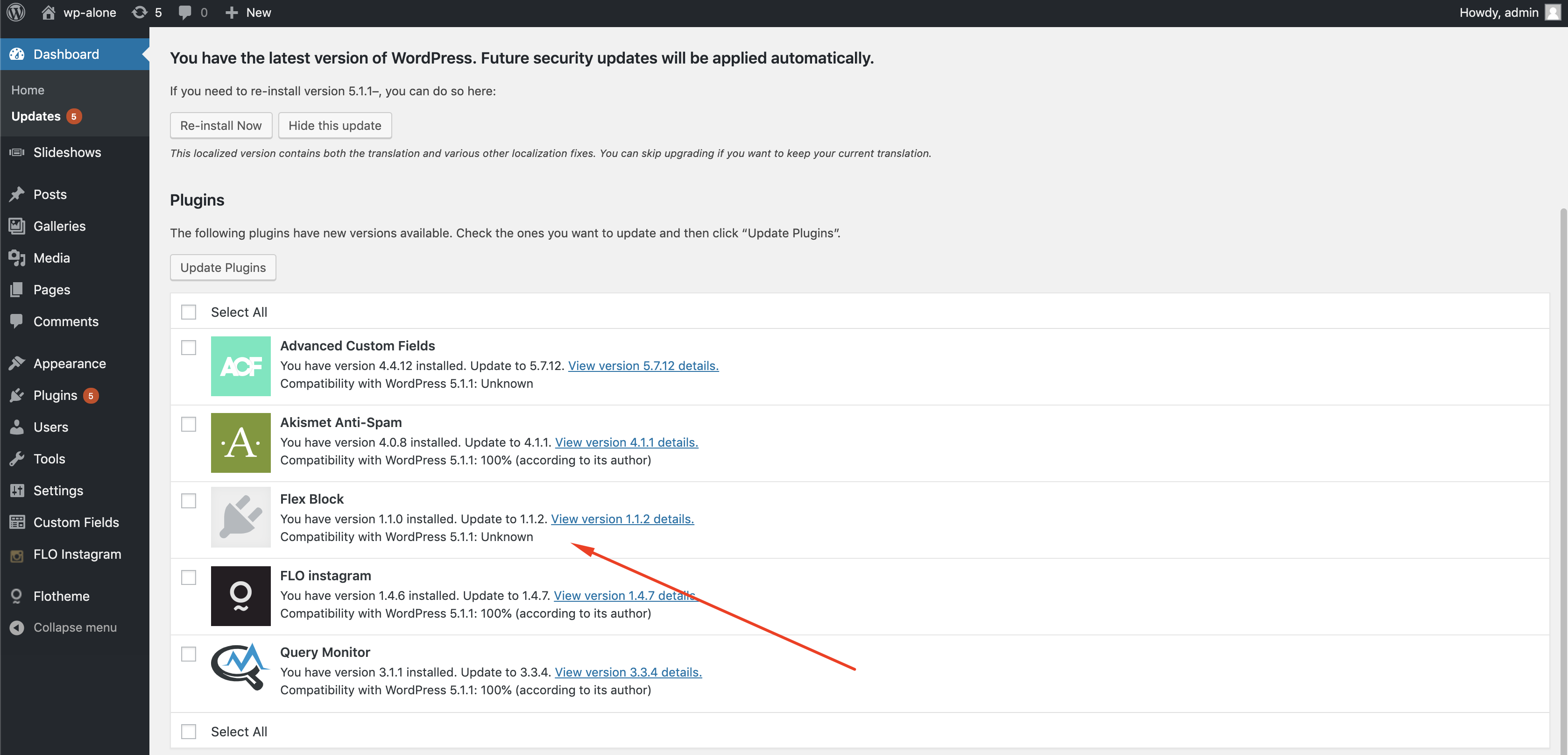

Manual Update
In some cases, the update notification might not be received. That can be caused by multiple external reasons. In cases like this, it’s easiest to do the update manually:
1. Download the latest plugin version here: https://s3.amazonaws.com/themes-downloadable-resources/plugins/flo-flex-builder.zip
2. Deactivate and delete the Flex Block plugin that is currently installed on your site (this operation is safe, no content will be lost).
3. Upload and activate the plugin downloaded on step 1.
That’s it! You are now up to date.